PeopleSoft Data Mover, as the name suggests, is a PeopleTool that is
used to import / export data between databases. Apart from this, Data
Mover can be used for a variety of functions like database security
management, running SQL scripts etc. On Windows machines, you can use
the Data Mover using the GUI as well as from the command prompt. While
UNIX variants support only command line operation.
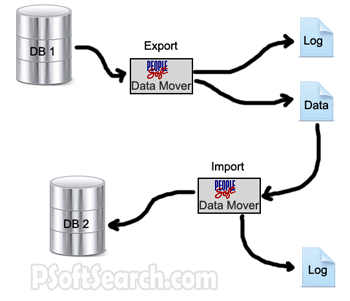
Command Line
To invoke the Data Mover from the command line, use the below command. All parameters in square brackets are optional.
Regular vs Bootstrap
A Data Mover operates in two different modes – Regular mode and Bootstrap mode. To sign into the Data Mover in the regular mode, use your PeopleSoft userID and password. To get the Dava Mover in Bootstrap mode, use the Database user ID and password.
Input / Output and Log
While using a Data Mover, it is a standard practice to set a log file and an input / output file. Export scripts use the output file and Import scripts use input files. Log files are used by both. We use the following commands to set input / output and log files.
Common Commands
The commonly used Data Mover commands are:
EXPORT – Used to export data out of the database. A file is specified and the data gets loaded into it. Later this data can be used for importing into the same / different databases.
IMPORT – This command is used to load data from a file into the database. This command is also takes care of the table spacing.
ENCRYPT_PASSWORD – This command can be used to get all or any user passwords encrypted.
DMS Templates
Here are two Templates that you can download and use for your projects. These will serve as starting points for your DMS scripting.
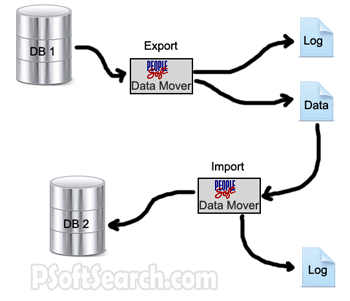
Command Line
To invoke the Data Mover from the command line, use the below command. All parameters in square brackets are optional.
psdmtx -CT dbtype [-CS server] -CD database_name -CO user_ID -CP
user_password [-CI connect_ID -CW connect_password] [-I
process_instance] -FP dms_filepathRegular vs Bootstrap
A Data Mover operates in two different modes – Regular mode and Bootstrap mode. To sign into the Data Mover in the regular mode, use your PeopleSoft userID and password. To get the Dava Mover in Bootstrap mode, use the Database user ID and password.
Input / Output and Log
While using a Data Mover, it is a standard practice to set a log file and an input / output file. Export scripts use the output file and Import scripts use input files. Log files are used by both. We use the following commands to set input / output and log files.
SET INPUT C:\DATA_FOLDER\DATA_FILE1.DAT;
SET OUTPUT C:\DATA_FOLDER\DATA_FILE1.DAT;
SET LOG C:\LOG\LOG_FILE1.LOG;Common Commands
The commonly used Data Mover commands are:
EXPORT – Used to export data out of the database. A file is specified and the data gets loaded into it. Later this data can be used for importing into the same / different databases.
IMPORT – This command is used to load data from a file into the database. This command is also takes care of the table spacing.
ENCRYPT_PASSWORD – This command can be used to get all or any user passwords encrypted.
DMS Templates
Here are two Templates that you can download and use for your projects. These will serve as starting points for your DMS scripting.
0 comments:
Post a Comment
Phaniraavi@gmail.com